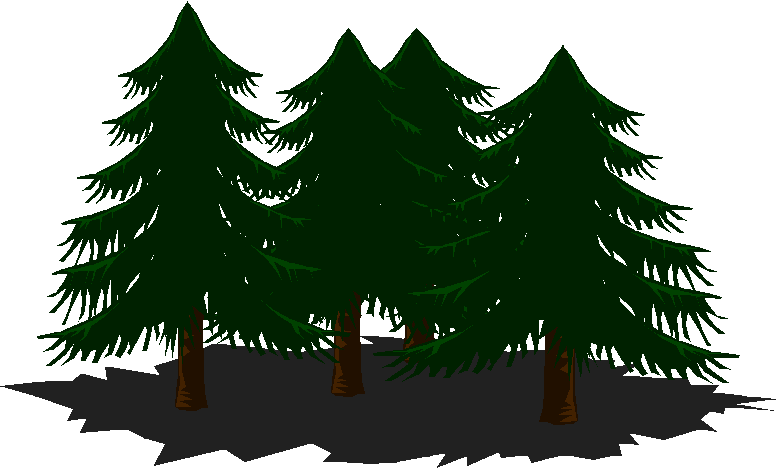Jumpstart KPC Course
Sign-up Instructions
Classes start: August 25, 2025
Last day to withdraw/add classes: September 5, 2025 for full refund
Jumpstart forms to KPC by: September 5, 2025
**Students can take up to 6 credits per semester using the Jumpstart discount program ($78/credit). Credits above 6 will be charged the full tuition rate of $234
Steps to sign up for college classes:
(if you have already taken a math or writing class at KPC....or are NOT taking one, you can skip step #3)
2. Complete the Secondary and Parent/Guardian Agreement Form
Complete the Secondary and Parent/Guardian Agreement Form
Click Here (only done one time)
3. If taking math/English courses, you must take a placement test. You can call and make an appointment at 907-262-0227. Or, you can sign up to take the test online at this address: Click Here
If taking math/English courses, you must take a placement test. You can call and make an appointment at 907-262-0227. Or, you can sign up to take the test online at this address: Click Here
**The math test is called ALEKS and the English test is called the Accuplacer
4. Meet with your KPC counselor or Connections counselor to register for classes once you get your test scores back (if taking math and/or English). Register for classes at this address: https://www.alaska.edu/uaonline/
Meet with your KPC counselor or Connections counselor to register for classes once you get your test scores back (if taking math and/or English). Register for classes at this address: https://www.alaska.edu/uaonline/
5. Fill out Jumpstart tuition application form EACH SEMESTER at this address:
Fill out Jumpstart tuition application form EACH SEMESTER at this address:
6. College Payment Authorization Form…this form must be completed and your KPC bill stapled to it. Give to your Connections Advisor when completed. The form can be found here: Click Here
College Payment Authorization Form…this form must be completed and your KPC bill stapled to it. Give to your Connections Advisor when completed. The form can be found here: Click Here